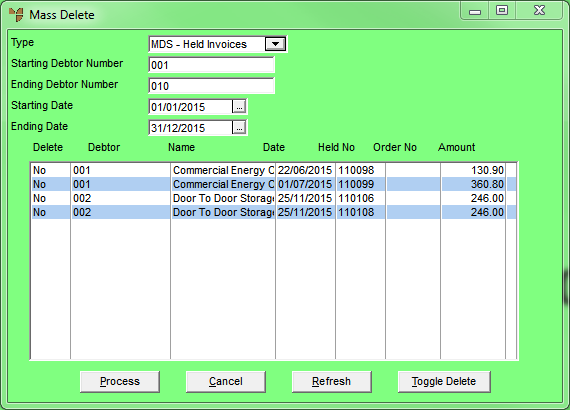
Micronet allows you to delete batches of quotes or held invoices in either the Distribution System (MDS) or Point of Sale system (POS).
Micronet displays the Mass Delete screen.
|
|
Field |
Value |
|---|---|---|
|
|
Type |
Select the type of transactions you want to delete:
|
|
|
Starting / Ending Debtor Number |
To delete quotes or held invoices for specific debtors only, enter the starting and ending debtor numbers. Leave these fields blank to delete quotes/held invoices for all debtors. |
|
|
Starting / Ending Date |
If you want to delete quotes or held invoices for a specific date range only, enter or select the starting and ending dates. Leave these fields blank to delete quotes/held invoices for all dates. |
Micronet displays all quotes/held invoices matching your selection criteria.
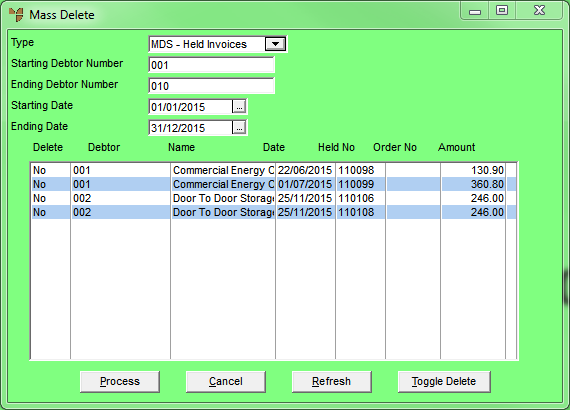
|
|
|
Technical Tip
|
The Delete column for the selected transaction(s) changes to Yes.
|
|
|
Technical Tip You can also select a transaction then press the Enter key to toggle Delete on and off. |
Micronet deletes the selected transactions.